Creating Status Badges and Shields for your Repository
I recently added status badges to the Readme file for the open source project I maintain, RogueSharp. I’ve seen other repositories do this but I wasn’t sure how. After a lot of looking around I compiled a list of services that worked for me. I couldn’t seem to find all this information in one place, so I’m hoping that this post showcasing what worked for me will help others.
Shields.IO
Shields.IO is a service for creating concise, consistent, and legible badges in SVG format. This should be your first stop when looking for a particular badge.
Resource Links



I use Shields.IO to create badges that link to static resources. To create these you just need a specially formatted URL.
https://img.shields.io/badge/LABEL-MESSAGE-COLOR.svg
To create a blue badge for a BSD 3-Clause license we could use
https://img.shields.io/badge/license-BSD%203--Clause-blue.svg
Because our license has a space and a dash in it we will need to treat those specially. The space will need to be replaced with it’s equivalent URL encoding “%20” and the dash will need to be escaped with a preceding dash.
Finally we need to decorate it with the appropriate markdown to get it to display as an image which links to the license.
[](https://github.com/TechSmith/hyde/blob/master/LICENSE.txt)

Test Status

It’s likely that no matter which service you are using for running continuous builds, Shields.IO also has you covered.
The formatted URL to get a test status badge for an Azure DevOps pipeline project will look like this:
https://img.shields.io/azure-devops/tests/ORGANIZATION/PROJECT/DEFINITION_ID.svg
When I did this for my own repo I wasn’t quite sure how to fill out “ORGANIZATION”, “PROJECT” and “DEFINITION_ID” placeholders.
What I found is that you can pull these directly from the query string when going to Azure DevOps and viewing your continuous build. In my case the URL is:
https://dreamersdesign.visualstudio.com/RogueSharp/_build?definitionId=1
In this example “dreamersdesign” is the organization, “RogueSharp” is the project and “1” is the definition ID.
Code Coverage

Shields.IO also supports code coverage badges for multiple build services.
The formatted URL for Azure DevOps looks like this:
https://img.shields.io/azure-devops/coverage/ORGANIZATION/PROJECT/DEFINITION_ID.svg
You’ll notice it looks like the test status badge, only replacing “tests” with “coverage”
BuildStats.info
Even though Shields.IO supported most of what I needed it didn’t support everything. It looks like development keeps happening on the service, so perhaps that will have changed by the time you read this. For my remaining badges I turned to BuildStats.info.
BuildStats.info creates SVG widgets to display build history charts and NuGet badges.
NuGet

This one couldn’t be simpler. Just create a URL to
https://buildstats.info/nuget/PACKAGE_NAME
So for RogueSharp this was just
https://buildstats.info/nuget/roguesharp
It will automatically pull in the latest version number as well as the number of downloads.
Build History Chart

At the time that I setup my badges, BuildStats.info didn’t support the Build History Chart for Azure DevOps. It does look like this is now supported, but for my chart I used AppVeyor.
The formatted URL looks like this:
https://buildstats.info/BUILD_SYSTEM/chart/ACCOUNT/PROJECT
Substituting the values for my repository this yielded:
https://buildstats.info/appveyor/chart/FaronBracy/roguesharp-20n28
Build Service Specific
It’s worth noting that many build services provide their own status badge links. They probably won’t provide you with anything that you can’t get with Shields.IO, but it may be worth looking into.
Azure DevOps

When you are looking at your build pipeline you’ll see an elipsis for the build… click that.
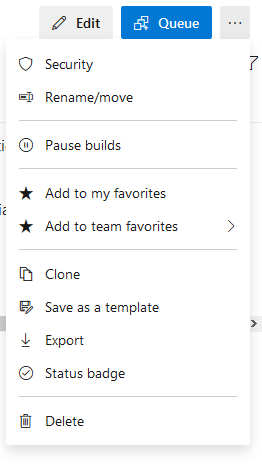
Then click on Status badge
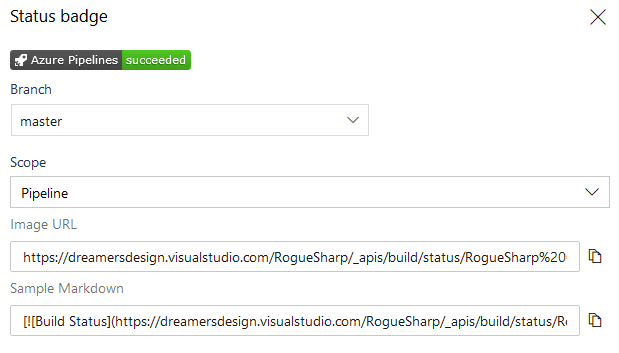
This will give you markdown that you can copy and paste directly into your readme.
AppVeyor

Click on AppVeyor configuration for a repo (the gear icon). Then select “Badges” from the tabs on the left.
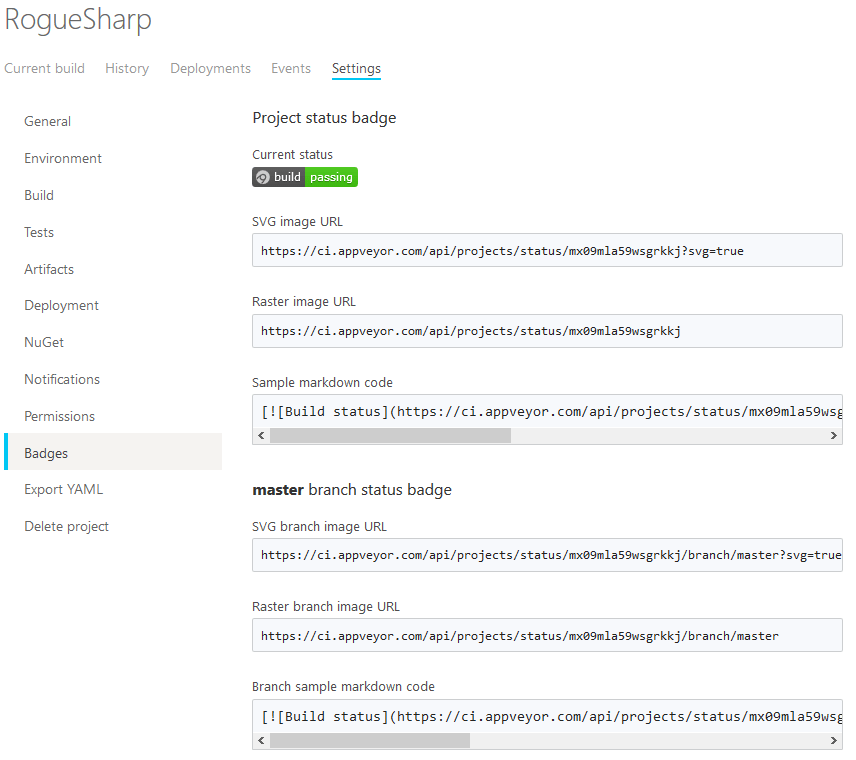
This will give you markdown that you can copy and paste directly into your readme.
About Faron
Faron Bracy is a husband, father, and TechSmith employee. He maintains the open source library RogueSharp as a hobby project. Other hobbies include painting fantasy miniatures, playing board games, and playing retro video games with his family.